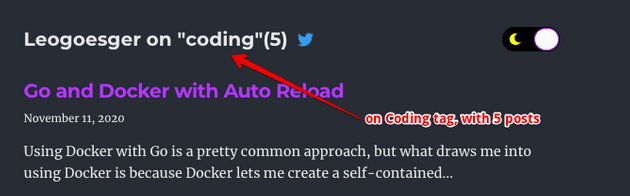Continuing with Part I or II, we can add tags to allow users picking specific interested topics. Scroll to Anchor is helpful because some posts could get a bit too long to manually scroll.
Prerequisites
- Have a working and deployed version of Gatsby site
Topics
Feel free to skip the features you do not want or need. The demo below also shows the scroll to anchor feature as well.
Tags
Tags are useful when you want to create different topics in your blog. They are sorted for each blog. There are a few steps to make this happen.
Add tags to each post’s header
---
title: "A Trip To the Zoo"
tags: ["animals", "Chicago", "zoos"]
---Create a Tag template to display a list of Posts for that tag
This page should look pretty familiar, it is a duplicate of our index page. The only difference is the header. Instead of showing the main header, we want to display the name of the tag, and the post counts of that tag.
// src/templates/tags.js
import React from "react"
import Layout from "../components/layout"
import { Link, graphql } from "gatsby"
const Tags = ({ pageContext, data, location }) => {
const { tag } = pageContext
const { edges, totalCount } = data.allMarkdownRemark
const tagHeader = `Leogoesger on "${tag}"(${totalCount})`
return (
<Layout location={location} title={tagHeader}>
<ol style={{ listStyle: `none` }}>
{edges.map(({ node }) => {
const post = node
const { title } = node.frontmatter
return (
<li key={post.fields.slug}>
<article
className="post-list-item"
itemScope
itemType="http://schema.org/Article"
>
<header>
<h2>
<Link to={post.fields.slug} itemProp="url">
<span itemProp="headline" style={{ color: 'var(--textLink)' }}>{title}</span>
</Link>
</h2>
<small style={{ color: 'var(--textNormal)' }}>{post.frontmatter.date}</small>
</header>
<section>
<p
dangerouslySetInnerHTML={{
__html: post.frontmatter.description || post.excerpt,
}}
itemProp="description"
style={{ color: 'var(--textNormal)' }}
/>
</section>
</article>
</li>
)
})}
</ol>
<Link to="/tags" style={{ color: 'var(--textLink)' }}>All tags</Link>
</Layout>
)
}
export default Tags
export const pageQuery = graphql`
query($tag: String) {
allMarkdownRemark(
limit: 2000
sort: { fields: [frontmatter___date], order: DESC }
filter: { frontmatter: { tags: { in: [$tag] } } }
) {
totalCount
edges {
node {
excerpt
fields {
slug
}
frontmatter {
date(formatString: "MMMM DD, YYYY")
title
description
}
}
}
}
}
`Modify gatsby-node.js to render Tag page using that template
We are adding /tags/tag-name for each tags that is being used.
const path = require(`path`)
const _ = require("lodash")
const { createFilePath } = require(`gatsby-source-filesystem`)
exports.createPages = async ({ graphql, actions, reporter }) => {
const { createPage } = actions
// Define a template for blog post
const blogPost = path.resolve(`./src/templates/blog-post.js`)
const tagTemplate = path.resolve("src/templates/tags.js")
// Get all markdown blog posts sorted by date
const result = await graphql(
`
{
postsRemark: allMarkdownRemark(
sort: { fields: [frontmatter___date], order: ASC }
limit: 1000
) {
nodes {
id
fields {
slug
}
frontmatter {
tags
}
}
}
tagsGroup: allMarkdownRemark(limit: 2000) {
group(field: frontmatter___tags) {
fieldValue
}
}
}
`
)
if (result.errors) {
reporter.panicOnBuild(
`There was an error loading your blog posts`,
result.errors
)
return
}
const posts = result.data.postsRemark.nodes
if (posts.length > 0) {
posts.forEach((post, index) => {
const previousPostId = index === 0 ? null : posts[index - 1].id
const nextPostId = index === posts.length - 1 ? null : posts[index + 1].id
createPage({
path: post.fields.slug,
component: blogPost,
context: {
id: post.id,
previousPostId,
nextPostId,
},
})
})
}
const tags = result.data.tagsGroup.group
tags.forEach(tag => {
createPage({
path: `/tags/${_.kebabCase(tag.fieldValue)}/`,
component: tagTemplate,
context: {
tag: tag.fieldValue,
},
})
})
}
exports.onCreateNode = ({ node, actions, getNode }) => {
const { createNodeField } = actions
if (node.internal.type === `MarkdownRemark`) {
const value = createFilePath({ node, getNode })
createNodeField({
name: `slug`,
node,
value,
})
}
}
exports.createSchemaCustomization = ({ actions }) => {
const { createTypes } = actions
createTypes(`
type SiteSiteMetadata {
author: Author
siteUrl: String
social: Social
}
type Author {
name: String
summary: String
}
type Social {
twitter: String
}
type MarkdownRemark implements Node {
frontmatter: Frontmatter
fields: Fields
}
type Frontmatter {
title: String
description: String
date: Date @dateformat
}
type Fields {
slug: String
}
`)
}At this point, you can verify it is working by directly visiting localhost:8000/tags/animals. It should display a list of posts that have tag animals listed.
Create a Tag component
We want to change the header to include all the tags you have, and click on each tag should redirect you to a list of posts with that tag.
// src/components/tags.js
import React from "react"
import kebabCase from "lodash/kebabCase"
import { Link } from "gatsby"
const TagsComponent = ({group}) => {
return (
<ul style={{ flexWrap: "wrap", display: "flex", listStyleType: "none", margin: "0.5rem 0 0 0" }}>
{group.sort((a, b) => a.fieldValue.localeCompare(b.fieldValue)).map((tag, idx) => (
<Link key={tag.fieldValue} to={`/tags/${kebabCase(tag.fieldValue)}/`} style={{ textDecoration: "none", fontSize: 14, marginBottom: "0.5rem", marginRight: "0.4rem" }}>
<button style={{ border: "none", padding: "4px 6px", backgroundColor: "var(--buttonBackground)", width: 80, color: "var(--buttonText)", fontWeight: "bold", cursor: "pointer" }}>
{tag.fieldValue}
</button>
</Link>
))}
</ul>
)
}
export default TagsComponentAdd tags query in bio.js and display in header
Now all we need is to query the tags info, and pass it down to <TagsComponent />
// bio.js
const data = useStaticQuery(graphql`
query BioQuery {
avatar: file(absolutePath: { regex: "/profile-pic.jpg/" }) {
childImageSharp {
fixed(width: 50, height: 50, quality: 95) {
...GatsbyImageSharpFixed
}
}
}
site {
siteMetadata {
author {
name
summary
}
social {
twitter
}
}
}
allMarkdownRemark(limit: 2000) {
group(field: frontmatter___tags) {
fieldValue
totalCount
}
}
}
`)
...
return (
<>
<div className="bio" style={{ flexDirection: "column" }}>
...
{data?.allMarkdownRemark?.group && <TagsComponent group={data?.allMarkdownRemark?.group} />}
</div>
</>
)That’s it! You can modify the color with the global CSS file eaily to match the dark and bright theme.
Scroll to Anchor
Install gatsby-remark-autolink-headers
npm install gatsby-remark-autolink-headersAdd to gatsby-config.js
// In your gatsby-config.js
module.exports = {
plugins: [
{
resolve: `gatsby-transformer-remark`,
options: {
plugins: [`gatsby-remark-autolink-headers`],
},
},
],
}How to use
When you use header #, it will automatically add anchor to the header. To link to that section, you can use a regular link.
[Tags](#tags)Remember to use lower case with hyphen. If you have title How to use, the proper link would be [Go to How to Use](#how-to-use).